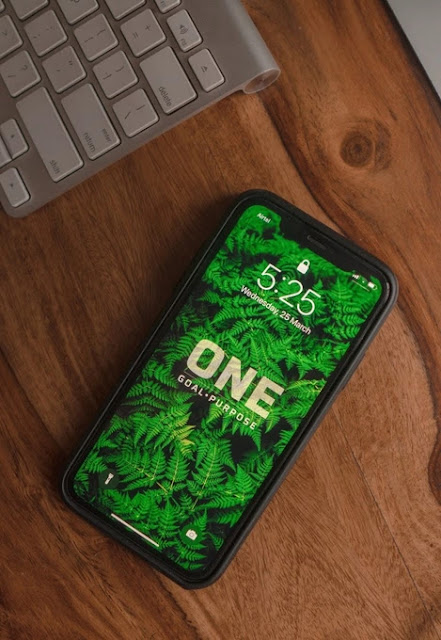
iPhone Keyboard tips to use your iPhone efficiently and effectively
Have you heard about the latest iPhone 12? Have you just bought it? Or, are you still using an iPhone 6s? Well, no matter what iPhone model you own, by now, you must be aware of the incredible and super flexible iPhone keyboard performance. Moreover, iPhone keyboards have specifically gained huge worldwide recognition because of engaging the writing experience.
So, you must have been using the iPhone keyboard for a prolonged time. But, there are plenty of keyboard hacks that you have not yet learned. It turns out that the Apple manufacturers have equipped certain in-built keyboard features that can vividly intensify your daily productivity.
Whether you operate your work-related activities including sending emails or text messages to your clients, every vital activity can now be done by just implementing these keyboard shortcuts. Moreover, if you are rigorously into online learning, certain keyboard tricks can render a significant change in the way of dealing with the entire scenario.
So, whether you are an office-going adult or a school-going kid, here is a set of keyboard tips that will be highly beneficial for you on the go.
Importance to Explore the Hidden iPhone Keyboard Tools
Well, you must be wondering why you should know a certain keyboard shortcut when it already tends to fulfill all your required purposes. But, one thing that you are clearly unaware of is that certain shortcuts can enhance the user experience. Not only this, keyboard features like number gesture/word predictions can lower the level of grammatical/ typing error with ease.
Simply imagine a scenario, where you have to send a similar email to a client that you have earlier sent. Instead of writing the entire email, now you can simply search for it, and then send that to that particular client without fretting over anything. How can this be possible? Simply, enable the Text Replacement feature and save your valuable time, that’s it!

Know the Best iPhone Keyboard Tips and Features
Want to learn other simple yet effective keyboard hacks? Here is the list that can be accessed from any high-range iPhone model. Additionally, these keyboard hacks are extremely helpful to avoid sluggish keyboard performance.
And, if you have encountered any major-minor keyboard problem, don’t hesitate to avail the professional assistance of the iPhone Repair Dubai. With professional intervention, enhancing keyboard functionality has become specifically possible. So, now let’s proceed!
-
Equip the One-Handed Mode
Do you know about this feature? Do you know how to enable it or what is the prime function of one-handed mode? Then, clear clarification is potentially required before the implementation. Technically, the iPhone models that come with a comparatively large display screen including iPhone 11 Pro Max, this feature is a must-have thing in those iPhone models.
With the help of one-handed mode, you can swiftly access the actual size of the keyboard. You can make it smaller to avail of better convenience and accessibility. So, here are the step-by-step guidelines that will enlighten you to enable the one-handed mode.
-
Initially, the iPhone owners need to tap the “Globe” icon of the Keyboard for a while.
-
Now, it’s time to choose the left/right modes for the one-handed mode.
That’s it! This is how you can easily use the iPhone keyboard after changing its size. Now, step ahead and add other similar sorts of keyboard features that can be highly useful in the long run.
-
Disable the Predictive Text Feature
Every iPhone model has an in-built predictive text feature. Well, we all know how predictive text is beneficial for suggesting the right words. Moreover, predictive texts are essential when you don’t have adequate time in your hand while writing an email or an important client project, which saves a lot of time.
However, sometimes, certain predictive words can go wrong and might misplace the actually required word — this can be problematic at times. So, in certain circumstances, simply disabling it will be actually helpful. And, if you don’t know how to do that, follow these simple instructions:
-
First and foremost, access the iPhone keyboard and then proceed with tapping on the “Globe” icon.
-
Right after that, choose the “Keyboard Settings” and then scroll down to the menu.
-
In the drop-down menu, look out for the “Predictive” option, simply toggle it off.
Yes! That’s how this feature works. And, if in the future, you feel the urgency to enable it, follow the above steps and toggle it on. It’s as simple as that! Now, it’s time to explore the other keyboard tools.
-
Implement the Bold/Italic and Underline Options
Enabling the bold/italic and underline options will help you to highlight a certain portion of the text. With these easy-to-access options, you can now customize the text without any hesitation. Additionally, changing the writing style will bring out the creative side of the users.
Well, by now we all know how to bold/italic/underline a word or sentence- including Microsoft Word. But, changing the writing pattern in the iOS device is somewhat new to some iPhone owners. Here is how you can use these essential features:
-
Write a text that you want to send and now choose the “BUI” option to prominently customize it.
-
Now, simply tap on the option (Bold/Italic/underline) that you will be absolutely appropriate for that part of the text.
Now, read the text carefully before you send that to your client, make sure you have opted for the necessary changes. Make it more approachable and enhance the number of your clients with these handy.
-
Go for the Landscape Keyboard
Have you recently bought a plus-sized iPhone model? Then, it is highly recommended to explore its landscape keyboard mode. Moreover, once you switch to the landscape orientation, using the keyboard will become more simple and trouble-free.
Additionally, you can access a wide range of keys that is generally impossible in the original iPhone keyboard setup. So, enable this option and get separate keys and opt for the cut, copy, and paste functions.
-
Disable the Character Preview Pop-Ups
This is the most anticipated keyboard feature that was added by Apple developers. And, it can be assumed that you are not aware of the feature. So, simply bring a change, disabling the “Character Preview” option.
This feature simply showcases the character key that will be appropriate with the first two words. However, you can turn off these pop-ups following the below-mentioned instructions:
-
Move to the phone “Settings” and then go to the “General” section.
-
Now, navigate the “Keyboard” column and toggle off the “Character Preview” option
This will be helpful if you are finding this pop-up character troublesome. Go for this feature and bring a simple change to the iPhone keyboard.
-
Long Pressing the Spacebar will Be Easier to Access the Document
Well, long-pressing the spacebar provides easy access to the text slider. And, now you can access/edit a certain page of a document without sliding through every page. Just a long-press and your documents are ready to send.
Online Reputation and Review Monitoring how it plays an important role and how to do it effectively.
Accessing iPhone Keyboard Features was Never this Easier!
Hold on! That’s not the end! There is a lot that still needs to be discussed about iPhone keyboard tips and tricks. This includes exclusive features 3D touch cursor, undo typing, and even an incredible text replacement feature. And, if somehow, the iPhone keyboard becomes dysfunctional, all of a sudden, iPhone Repair Dubai is always there to assist you. So, what are you waiting for? Grab these outstanding keyboard shortcuts and make a difference.